Mastering Google Ads with Tracking Templates
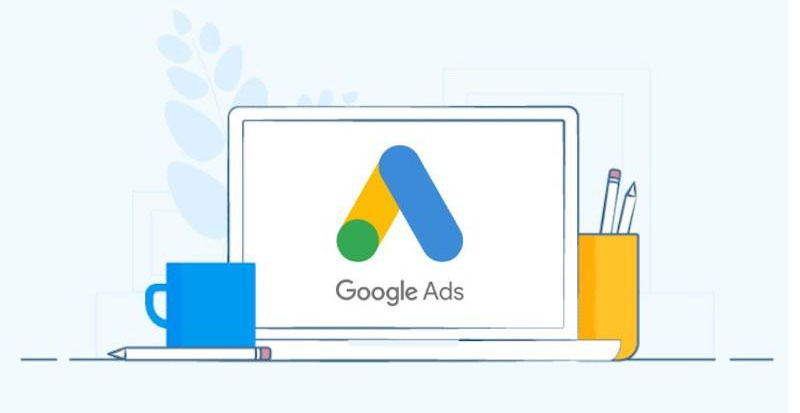
What are Google Ads Tracking Templates and how to set them up
Dealing with PPC ads involves more than just creating campaigns, it also includes critical data analysis. Using tracking templates allows us to gather click-through stats from the advertisements. This data is sent to Google Analytics where it’s processed and subsequently used for further optimization and refinement of the ad campaigns. Essentially, a tracking template is an input field where you input customized settings. When a visitor arrives at a site via an ad, a tag is added to the website URL beyond the primary page address.
Let’s delve deeper into the process of configuring and employing tracking templates.
It’s possible to adapt Google Ad templates at any degree of granularity you dictate, reaching from individual keywords to blanket campaign strategies or even across your entire account. By defining parameters at the campaign level, you get the benefit of using them for all subordinate components in the account architecture (groups, ads, searches). Simultaneously, if required, you can formulate distinct templates for components partaking in the campaign; these will be prioritized by the system.
If mid-course adjustments to these parameters are needed in the course of a campaign, that option is available. However, it’s worth remembering: if the template is defined at a level not below the ad group, any parameter changes do not necessitate the ads to be resubmitted for review. On the other hand, should adjustments be made at the ad or keyword level, a secondary verification would be in order.
Where to find the right settings
In order to formulate a template at the campaign scope, simply navigate to the Settings, hit “More details”, and within the ensuing menu, you’ll locate the “Campaign URL options”.
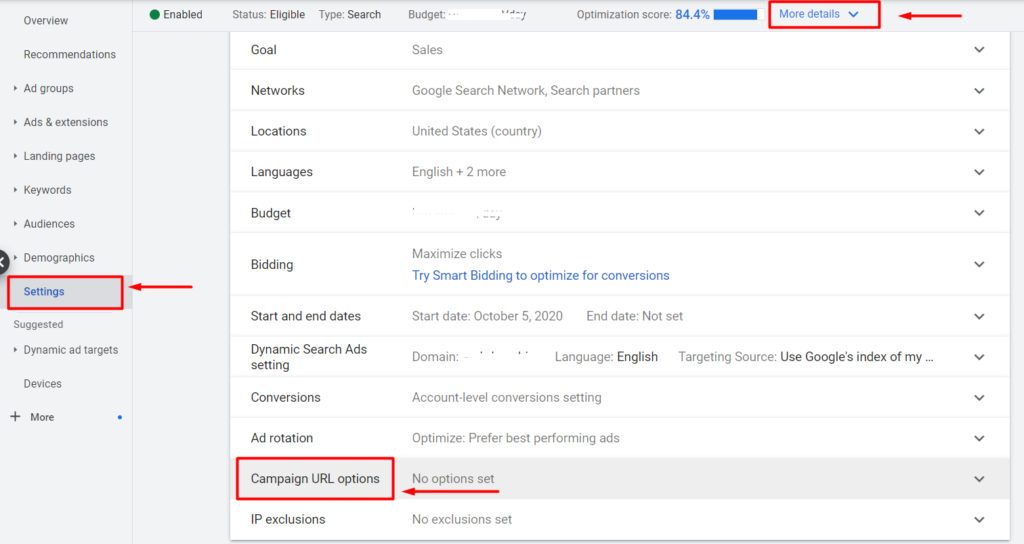
For structuring templates at the account or ad group tiers, the process follows a similar trajectory.
However, suppose you find adjustments necessary within the ad itself? In such a scenario, highlight the ad up for adjustments and proceed toward its edit module. You’ll locate the URL options at the base of the extension configuration.
Should there be a requirement to garner data relating to individual search keywords, commence by unveiling the entire list, followed by pinpointing relevant words or phrases. Subsequently, select “Edit”, and in the unfolding menu, scout for the “Change tracking templates” option.
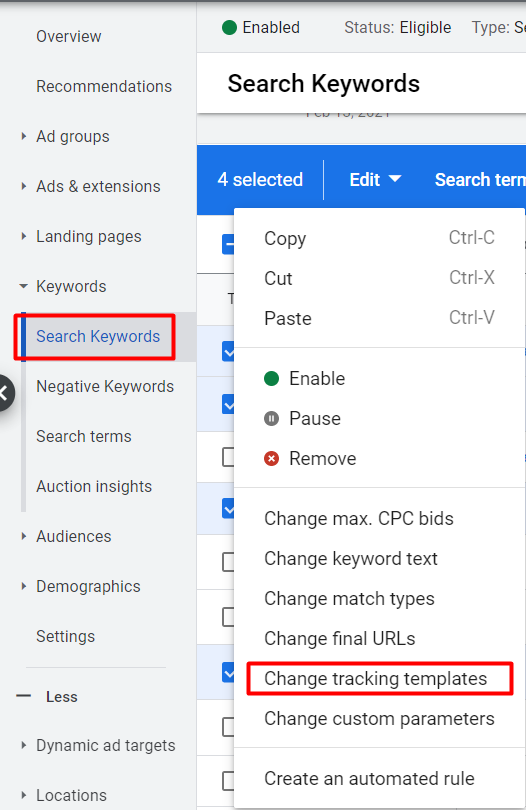
What makes a tracking templete different from a URL suffix?
In the URL settings options, you’ll encounter two distinct fields: the final suffix and the tracking template.
Let’s unravel the difference:
- The primary distinguishing factor lies in the usage of the {lpurl} parameter in the template. It’s crucial for the operation of the template. You can position the {lpurl} option either at the start or in the middle of the template.
- When working with a tracking template, a question mark is appended right after {lpurl}. If a framework is implemented to consider various options, with each different set of options beginning with a question mark, any repetition leads to its replacement with an ampersand (&). While generating a template, you can directly input “&” in place of “?” among the parameters.
- Subsequent to the parameters with labels, an anchor is inputted (provided it’s on the landing page). Right before the anchor is a number sign (#). For instance, #price. It’s imperative for the anchor to be positioned correctly, which would be at the culmination of the parameters.
An Example of Settings
Getting started with any framework usually involves determining the goals and uncovering methods to attain them. To put it another way, you need to select the appropriate parameter for every objective:
- To monitor website engagement via Google, use: utm_source=google.
- For initiating paid conversions, utilize: utm_medium=cpc.
- To name the campaign where the template was configured: utm_campaign=new_campaign.
- For tracking the ad’s location within the search results that led the visitor to your landing page, implement: utm_content={adposition}.
- To keep a tab on the search query that navigated the user to an advertisement and ultimately to your website, apply: utm_content={adposition}.
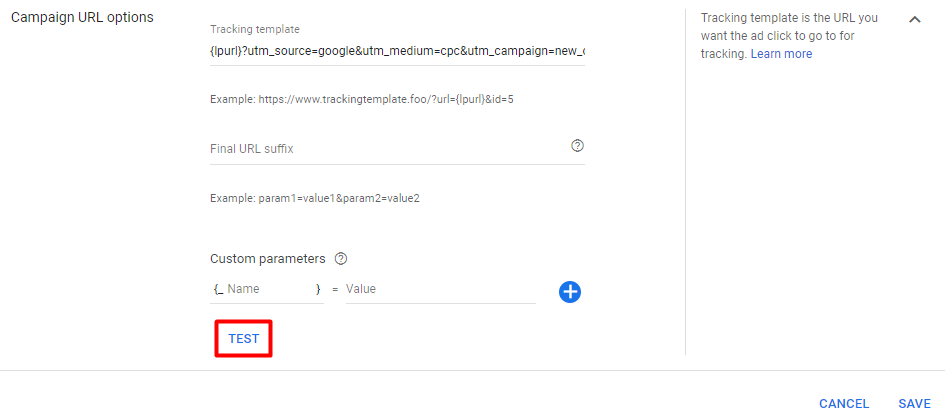
Once you’ve marked down these parameters into the template field, the next step is to evaluate their effectiveness.
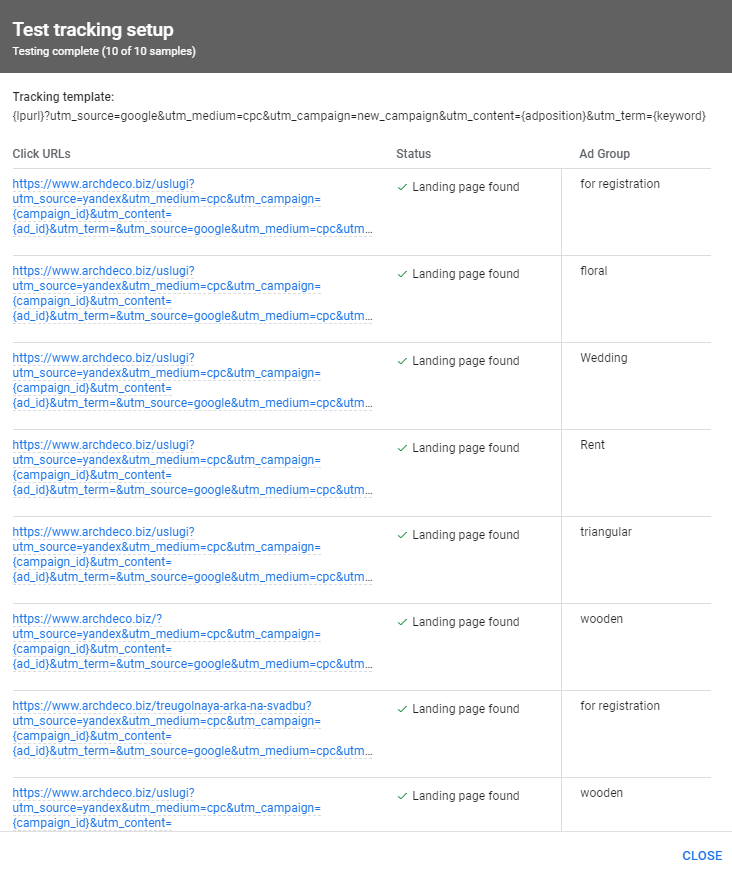
Ensure to save your settings once the verification is complete. Google Analytics is where all the accumulated tracking data can be accessed and studied.
Tracking templates prove to be an incredibly useful instrument, demanding careful consideration and meticulousness during their establishment. If the statistical data you retrieve appears to have discrepancies or the gathered information seems unlikely, it could be beneficial to re-examine the setup across various levels. Configuring at the campaign level is the most straightforward model. If you’re unfamiliar with templates in Google Ads, we suggest initiating with them. The array of capabilities offered by Google Ads is substantial, and it’s advisable to familiarize yourself with them in a phased manner.
Contact Me


